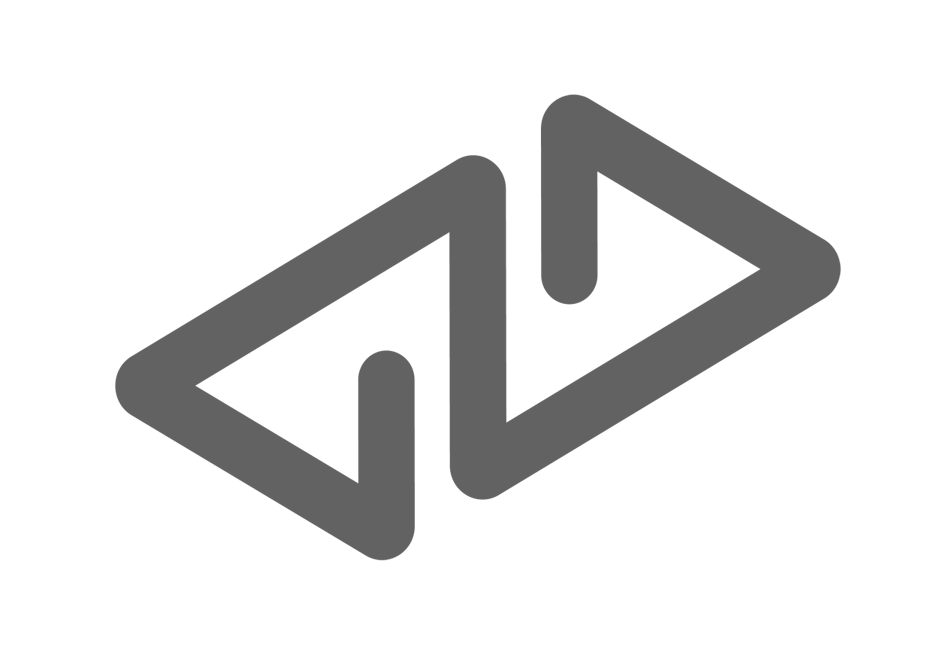Open the HesabPay app, go to Settings, and click on Profile.
On this page, to verify your identity, you will be asked to scan the back side of your original Tazkira (NID) or passport. To proceed, click Continue.
First, select the type of ID document (NID, Paper Tazkira or Passport).
After selecting the document, scan the back side of your NID or passport.
Make sure all four edges of the document are visible in the scan, with sufficient light and no shadows, so the document is clear and readable. Then, click the Memindai button.
Crop the scanned image to fit the required size.
Once the scan is completed, your profile page will automatically appear. To complete your profile, enter the following details:
Selfie photo
Front side photo of your NID or Passport
First name
Last name
Email address
Date of birth
Gender
Occupation
Province
Nationality
Monthly income
Signature
Add Selfie Photo:
Click Add Selfie Photo, read the guidelines for taking a selfie, and click Continue.
Take your selfie without glasses to complete your KYC, then click Continue.
Add Identification:
Click Add Your front side of NID or Passport, read the guidelines, and click Continue.
Take the front side photo of your NID or Passport and click Continue.
Finally, submit your request and wait for the HesabPay team to review and approve your account.